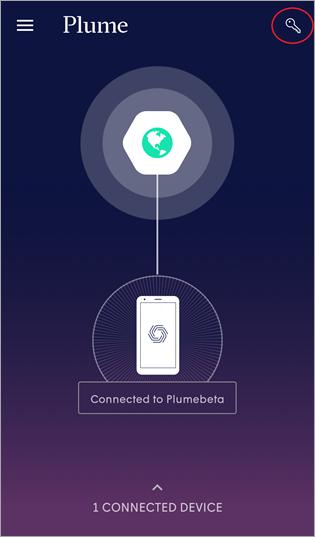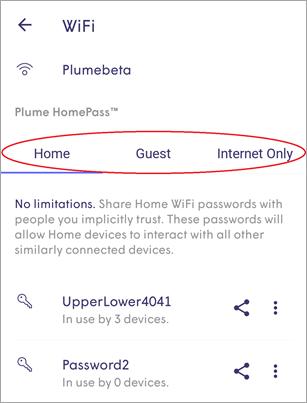How to set up HomePass
Plume HomePass® allows you to set up guest access for your network without needing a separate guest SSID. Better yet, each user will have their own password and you can set up varying levels of access to your network based on three different zones.
Plume HomePass® allows you to set up guest access for your network without needing a separate guest SSID. Better yet, each user will have their own password and you can set up varying levels of access to your network based on three different zones.
- Home – There are no access limitations in this zone. Users will be able to access both the internet and any shared network devices. Share these passwords with people you trust implicitly.
- Guest – Shared network devices will only be visible to users in this zone if you allow it. You can also set up rules to automatically disable the WiFi for your guest. You can set a password to auto-disable in 1 hour, 3 hours, end of day, or at a time and date of your choosing.
- Internet Only – Passwords shared in this zone will only have access to the internet.
How to access Plume HomePass iOS
- Tap the Menu icon on the app home screen.
- Tap the HomePass tab.
- In the Plume HomePass section, you will see a button for each zone.
- Tap Home, Guest or Internet Only to access that zone’s Settings page.
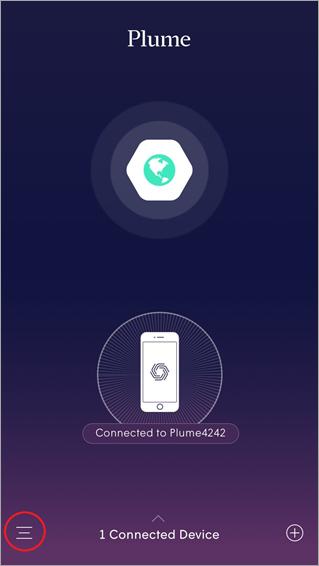
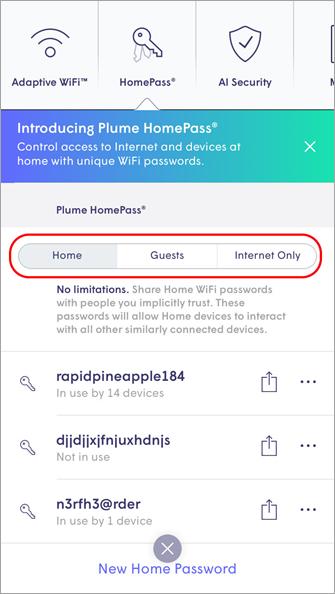
Android
- Tap the Key icon on the app home screen. HomePass can also be accessed from the main menu.
- In the Plume HomePass section, you will see a tab for each zone.
- Tap Home, Guest or Internet Only to access that zone’s Settings page.